OpenSea - playground, where users can turn their work in non-violent tokens, put them on sale and earn on it. In the article we will show how to place your NFT on this platform for free.
Video version
We have prepared a video instruction for those who are more convenient to watch.Step 1. Log in to OpenSEA with Etherium Wallet
To register in OpenSea, you will need an etherium wallet. This is an application that allows you to store cryptocurrency and tokens.
By default, the site recommends using Metamask, but you can use others from those offered. If you still do not have an etherium wallet, we recommend to see the installation and configuration instructions for installing and configuring Metamask.
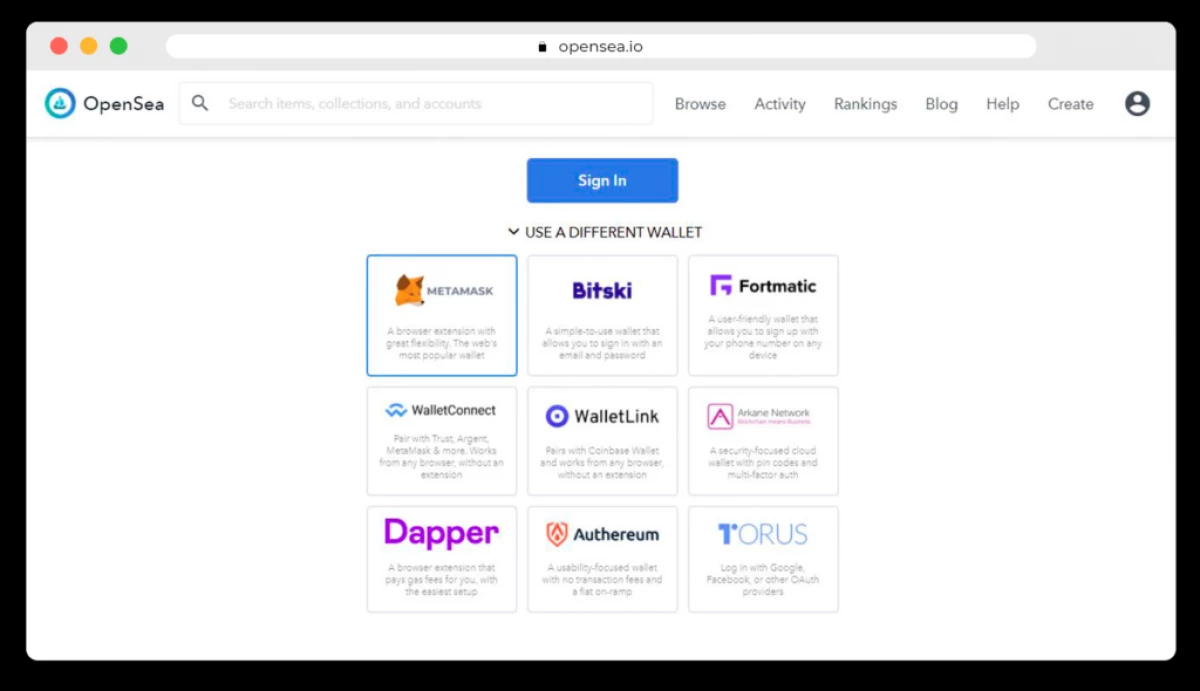
We choose the wallet you need and press "SIGN IN". When you first start the wallet asks to put a digital signature. Using it, the blockchain identifies the owner. The signature is requested when we make some important action with the account: we can create something, we delete, change or put up for sale. No funds from the account are not written off.
We will fall on the page of our profile. Later here you can change the cover, avatar and name.
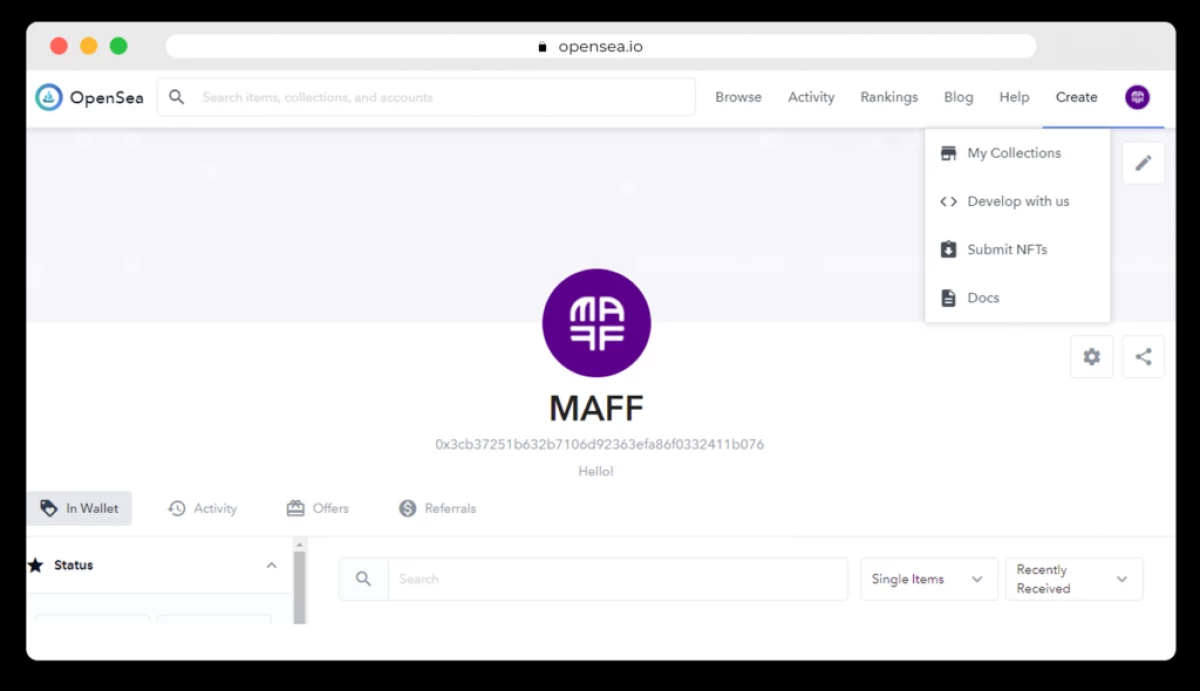
We are interested in the Create tab - create. Waving the cursor on it we will see:
- "My Collection" is a list of collections.
- "Develop WITH US" - page for developers.
- SUBMIT NFTS is the same page as "My Collection".
- "DOCS" - technical documentation.
The second and fourth items should not be needed. First of all, you need to create a collection, and then add our NFT to it. On the contrary, it will not work. Therefore, click on My Collection.
Step 2. Create a collection on OpenSea
Collections - this is something like a showcase, where we group our work on topics. While empty here. To create a collection, you need to click "CREATE".
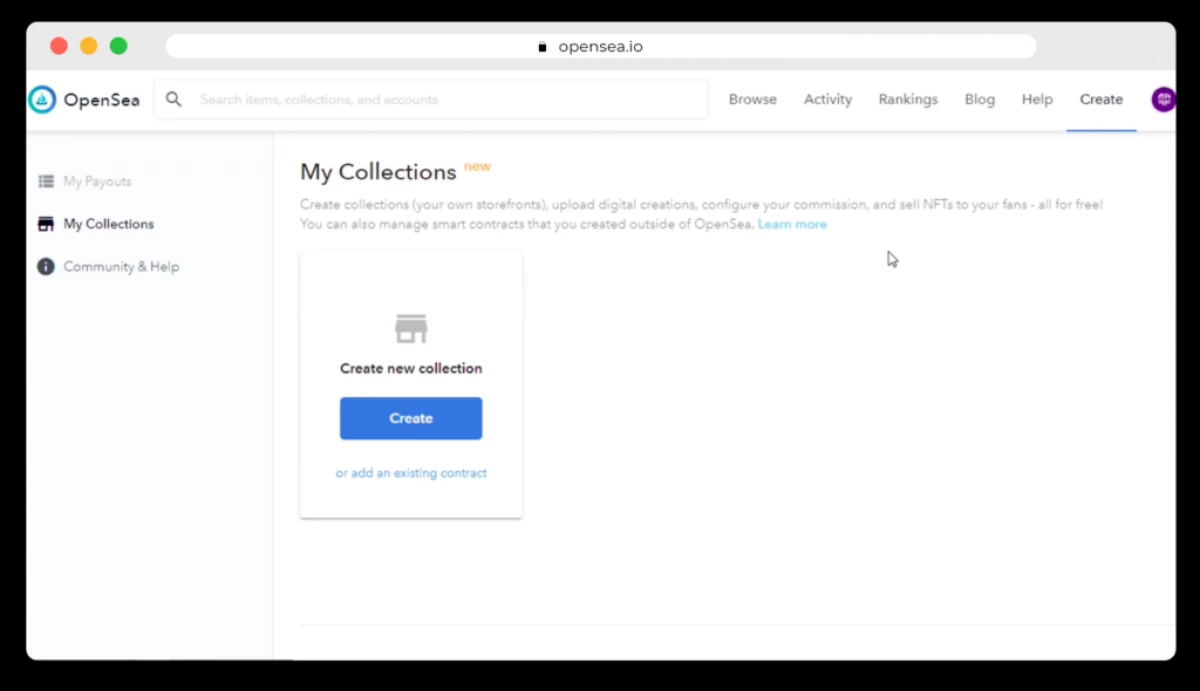
When you first create a collection, a window will appear asking you to read and accept the Terms of Use. Put a tick and subscribe an operation again in the wallet window that opens
Next OpenSea will offer to choose a logo, name and description for the collection. Logo and name - mandatory fields. Later you can go into advanced settings and change this information. When you enter the desired information, click "Create".
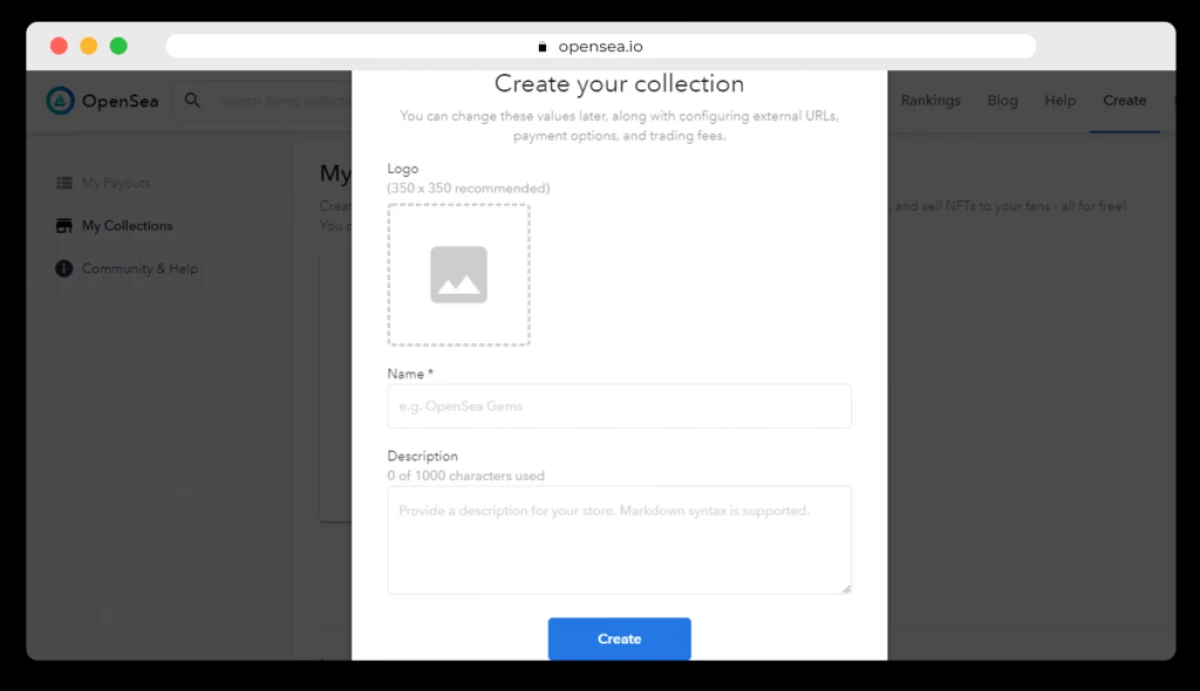
After we create a collection, the service will immediately offer add objects to it. That is, create our first NFT. That is what we need, so I press "Add Items".
Step 3. Place your NFT on OpenSea
We come to the page just created. There are no objects yet, but there is the "Add New Items" button. Press it.
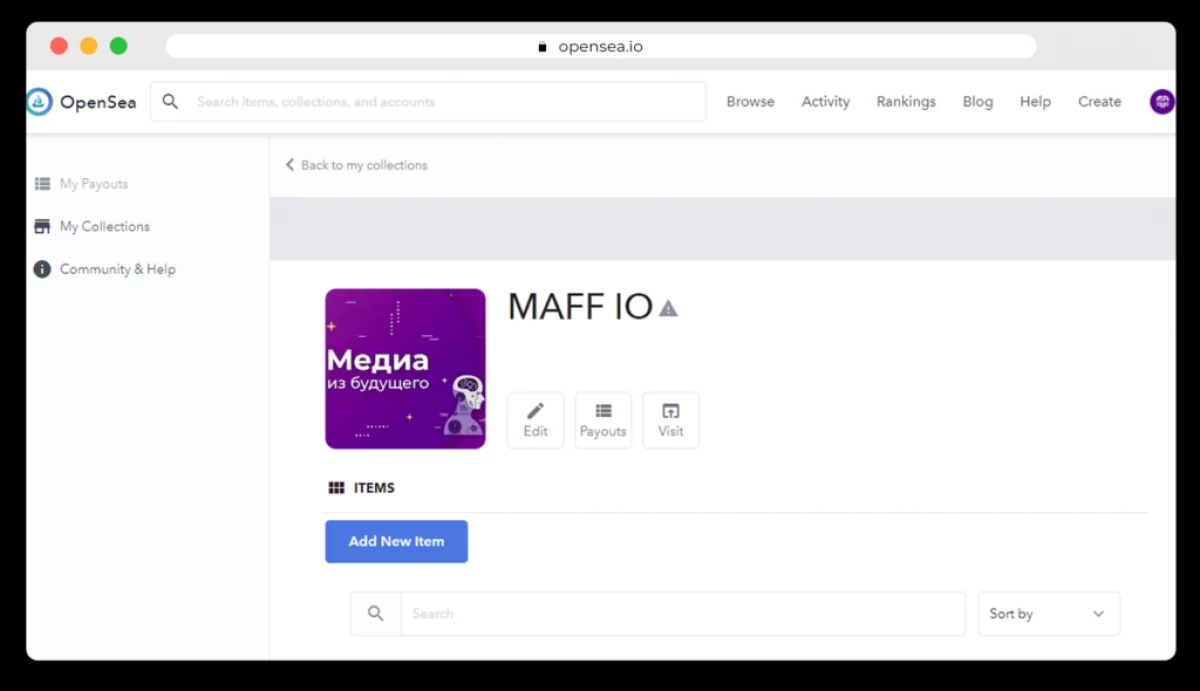
The new NFT creation page opens. It will offer to fill out 9 fields with information about the subject.
- Image, Video, Ausio, 3D MODEL. First download the file that we want to turn into NFT. It may be a picture, video, audio and even 3D model. Supports many popular formats: JPG, PNG, GIF, SVG, MP4, Webm, MP3, WAV, OGG, GLB, GLTF. And the maximum size should not exceed 100 megabytes. If your file is harder, for example, this is a ten-minute video in 4K format, you can reduce the quality or size, and the original link is to add to the Unlockable Content field.
- Name. Here we come up with the name of our work. This is the only mandatory field.
- EXTERNAL LINK. In the field, you can add a link with detailed information about our work. For example, on a personal site or publishing in Instagram.
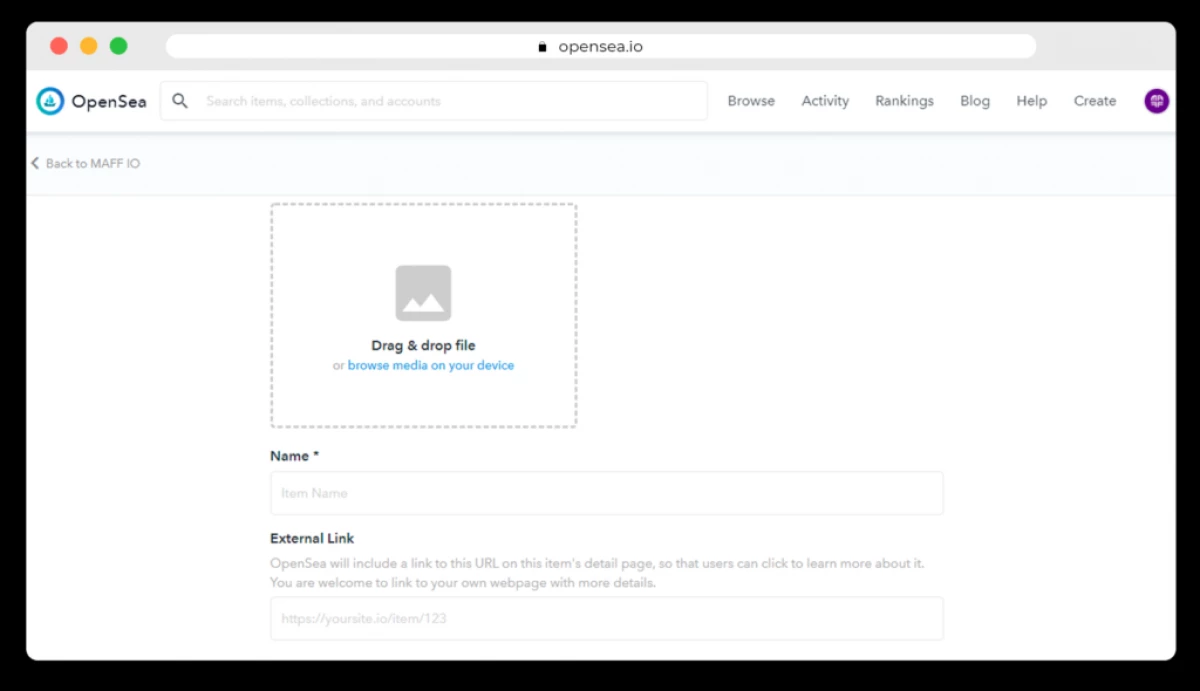
- Description. In the Warming field, we write a detailed description of our work. It will help the buyer better understand what is depicted on it. Here even supports your markdown language Markdown. It is not necessary to possess special knowledge of programming. You can look into the crib to learn how to make headlines, bold and even table.
- Properties. Here you can come up with the text characteristics of our work. This is a kind of hashtags, for which we and buyers will be able to sort objects. For example, you can create a characteristic "eye color" with the "black" value. This value in the form of a rectangle will be displayed on the product page. If you press it, you can find all the work in the Collection with black eyes.
- LEVELS. Here you can create the characteristics that will be displayed as an execution indicator. For example, if we create a gaming character, you can specify its level: 6 out of 30.
- Stats. These are characteristics that are displayed in the form of numbers. For example, you can specify the "year of creation" with the value "2021".
- Unlockable Content. Unlocked content is the most interesting feature of NFT. This is the information that only those users who buy the subject will be able to see. For example, a link to a high resolution file. Or an invitation to a closed chat in a telegram. All that is enough fantasy. Exclusive content will increase the value of our NFT. The function can be left off if we do not add anything.
- Supply. The last item is the number of copies of our token. If you want to create a number of copies more than 1, then read the help by clicking on the question mark. It will also be free, simply appears a number of difficulties. For example, you will need to specially configure the collection.
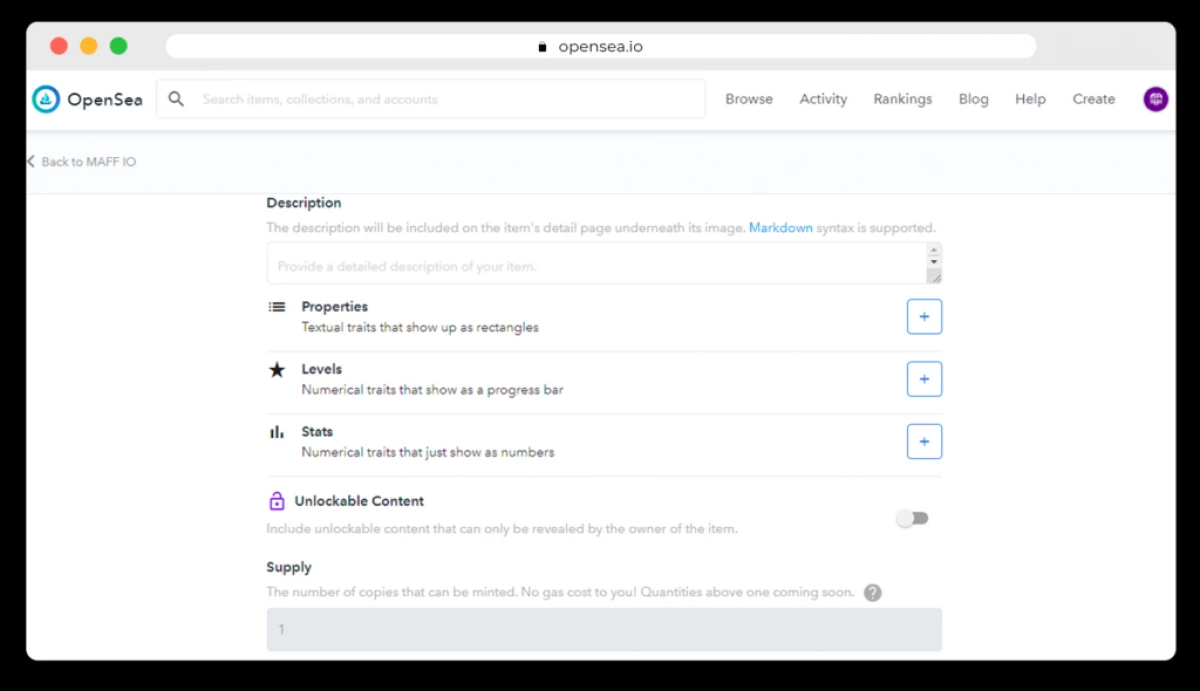
After we made all the settings that they wanted to press "Create".
Step 4. Result Instructions
Let's now see what the page of our product looks like. To do this, click "Visit", or just finding it in the "My Collection" section.
Tocken has already been created, but next to the title we see a red exclamation mark, which means that the collection is not confirmed. While our collection did not approve the OpenSea administrations, it will not be visible in the search. You can only find it on a direct link.
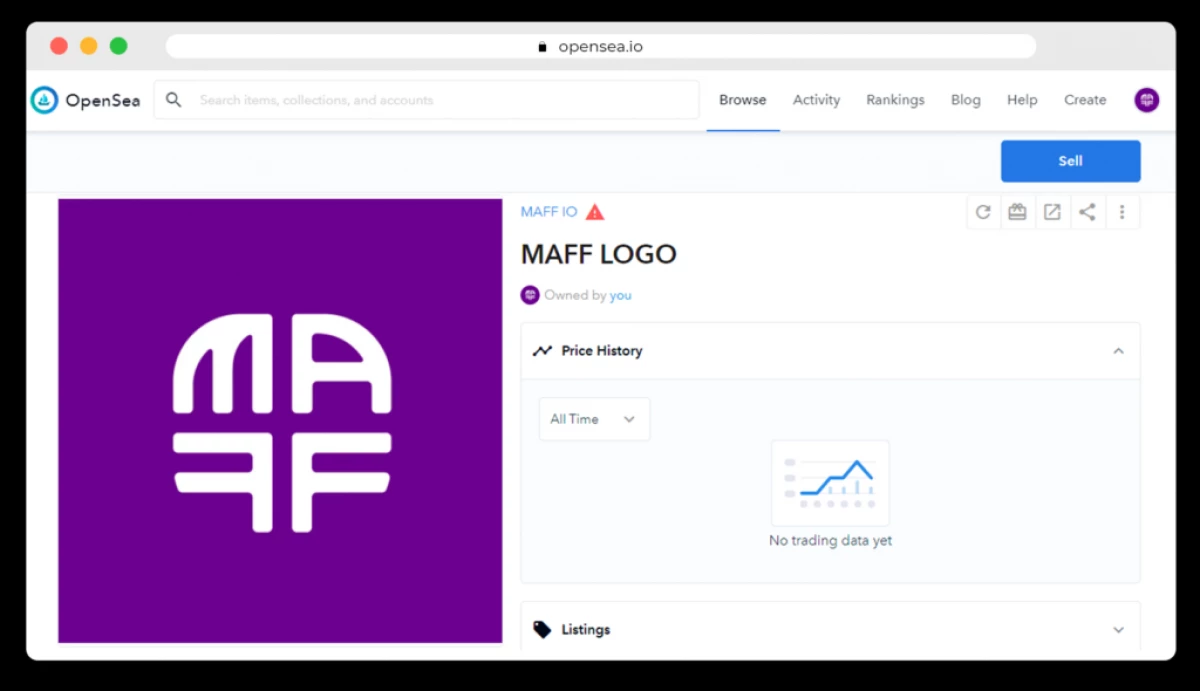
For a warning to disappear, you need to go to the advanced settings of the collection and send it to check. To do this, turn on the "Request Review" switch. It will work when you follow these terms:
- Set a banner collection,
- Specify links to social networks,
- Stop at least one subject for sale.
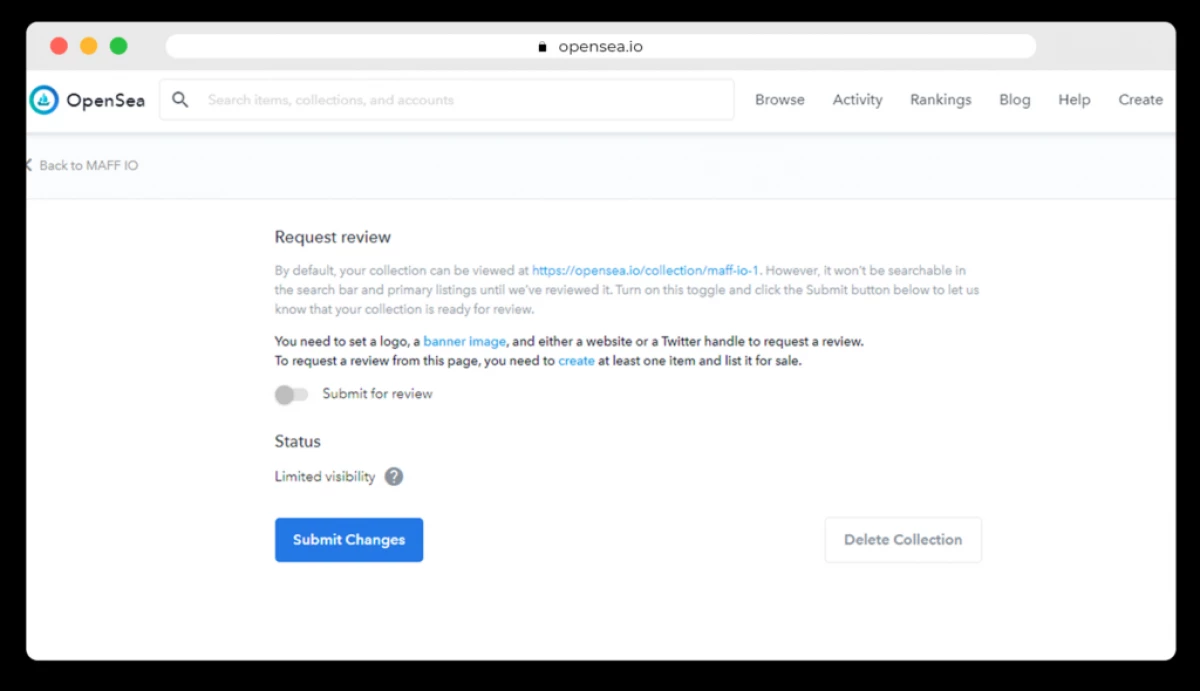
But even without confirming the collection and not exposing for sale, we can promote work with your channels. For example, share links in social networks. Or create video instructions. If someone interests work, he will be able to make us an offer. We will be able to see it on the job page in the "Offers" block. For example, consider an offer to purchase Jim's work from the HashMasks collection.
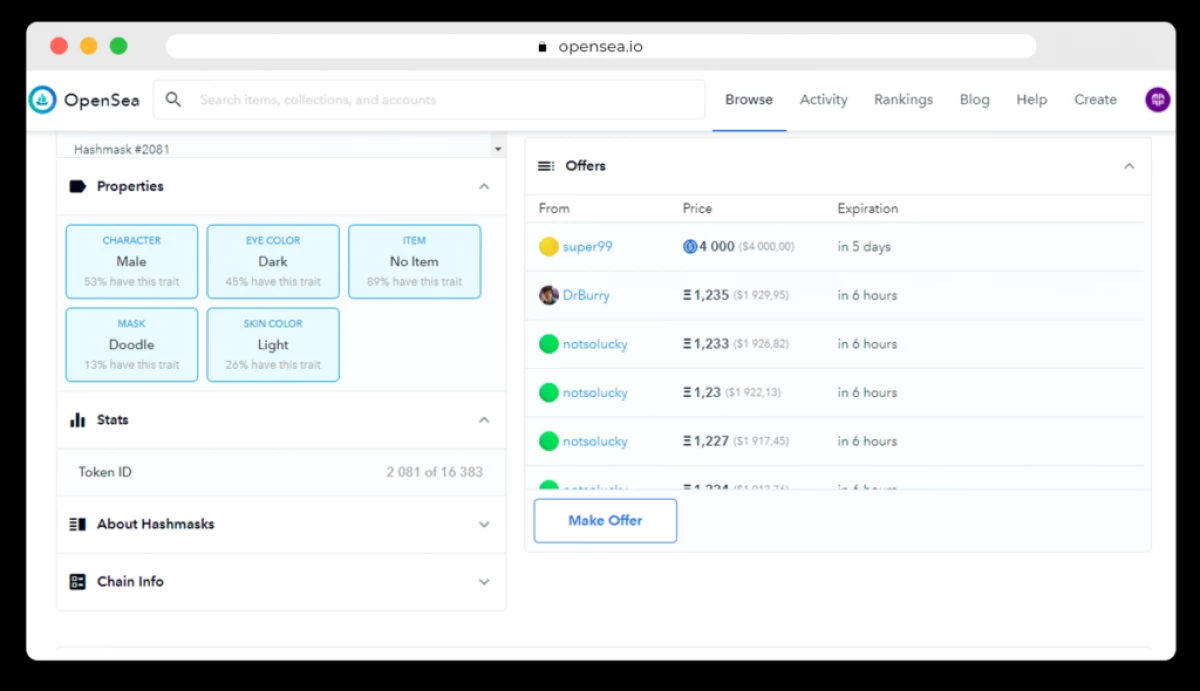
Conclusion
We told how to make your NFT for free. Four simple steps that show how to use OpenSea:
- How to enter OpenSea using the Etherium Wallet,
- How to create a first collection,
- How to place your NFT in it,
- What you can do with this token further.
If you have any questions, ask them in the comments.
