
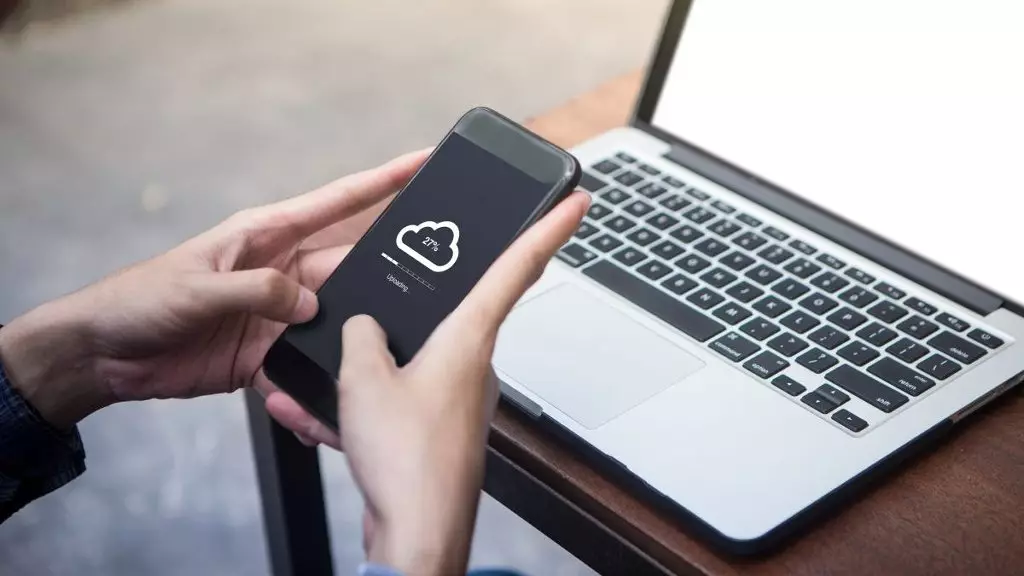
14425? FBclid = iwar0PRN2B4B7BFXO09WECoe6WG_XT06XHVIPXZ4WVZSI8VXATPG7JY0ACAKC
Today, my attention was paid to the discussion about the stolen smartphone. I would like to give a few tips.
The phone is stolen. It is impossible to return it. Police simply do not take care of such things. What you needed to do before returning at least information stored in the phone.
Regular backup
Both in the cloud and on the computer. In the case of iPhone, it is easier, in the case of Android more complicated. How exactly (Android) - you need to read. Each manufacturer has their tricks.
IPhone backup
There are two ways:
- On computer.
- In the cloud.
Backup using iCloud
- Connect the device to the Wi-Fi network.
- Go to "Settings"> [Your Name] and select ICloud.
- Select "Copy ICloud".
- Click "Create a backup". Do not turn off the Wi-Fi network until the process is completed.
You can check the progress and confirm the completion of the backup. Go to "Settings"> [Your Name]> ICLOUD> Backup in ICloud. Under the Create Backup command, the date and time of creating the last backup is displayed.
Automatic backup in ICloud
To configure in ICloud daily automatic data backup on the device, you must perform the following steps.
- Make sure the "Backup in ICloud" option is enabled in the Settings menu> [Your Name]> ICloud> Backup in ICloud.
- Connect the device to the power source.
- Connect the device to the Wi-Fi network.
- Make sure the device screen is locked.
- Check for sufficient free space in ICloud to create a backup. When registering in ICloud, the ICloud Storage Volume of 5 GB is provided.
Backup with a computer
- Connect the device to the computer. On the Mac computer with MacOS Catalina 10.15 OS, open the Finder application. On a Mac computer with MacOS Mojave 10.14 or an earlier version or on a Windows computer, open the iTunes application.
- If you are prompted to enter the password to the device or select this computer as a trusted, follow the instructions on the screen.
- Find the device on the computer.
- To save the "Health" and "Activity" applications from an Apple Watch device or clock, encrypt a backup: Check the checkbox next to the "Enchant Copy [Device]" parameter and set a well-memorable password. If you do not want to save health and "activity" applications, you can create an unencrypted copy. Just click "Create a backup now."
- Write down the password and save it in a reliable place, because it is impossible to restore data from the iTunes backup without this password.
Complex, at least 6 PIN characters
In the case of an iPhone for especially valuable information - including not only numbers, but also letters.
Biometric authentication is convenience, not safety!
Remember that the use of a complex PIN will protect you much stronger than a fingerprint or a picture of the iris. After all, it is not for nothing that you can only configure biometrics after setting up PIN, and there is no smartphone that can distinguish living from non-living.
Separately, I would like to mention 2FA.
Two-factor authentication
Everything, I think, perfectly know what two-factor authentication is. In fact, you respond to two questions. "What do I know?" This is the password. "What do I have?" This is the second factor - SMS generated on the smartphone code, smartphone in the end. Note, in our time for 2FA, you must use non-SMS authentication. Social networks (in particular, Facebook) and Mail (Gmail, Outlook) can use codes generators. In this case, the code is generated on your smartphone, rather than SMS software.
For banks using SMS as a second factor, I recommend to start the second phone (not a smartphone !!!) and the second SIM card. From this phone never call, use only for receiving SMS. Naturally, you must take care that your SIM card can be cloned.
In my opinion, for Internet payments (as well as NFC payments, with a smartphone), you will start a virtual map (I do not know if there is it in your bank). There is never money on this map. You translate money from a real card to virtual only on the bank's website directly in front of the Internet transaction, and then if there is a delivery, throw it onto the main card. Such translations are made free. Moreover, you can start new virtual cards any time.
In addition, for Android, I recommend installing antivirus software with a feature function. You can:
- Remotely block your smartphone
- Find his location
- Learn about changing the SIM card
- Remotely wipe the contents
- Make a photo of the one who holds your device in the hands.
Source - Vladimir's blank blog "be, not to seem. About security and not only. "
More interesting material on cisoclub.ru. Subscribe to us: Facebook | Vk | Twitter | Instagram | Telegram | Zen | Messenger | Icq new | YouTube | Pulse.
