Even if you use Apple devices for several years, it is still impossible to be aware of all the tricks that are harnessed in iOS. Moreover, Apple constantly adds new features into its operating systems, they simply do not affect them. In addition, from time to time new services appear, which expand the already impressive iPhone capabilities. For example, you knew that you can transfer files via Airdrop not only in the Apple ecosystem, but also with the iPhone on Android? About this and other Lifehaki iOS - I will tell you in this article.

Entry of numbers on the iPhone swipe keypad
You also annoys that for a set, even one number you have to first open the keyboard with numbers, and then return to the usual alphabetic keyboard again? This can be avoided. Just clamp your finger on the button "123" (alphabetic keyboard) and swipes reach the desired number. As soon as you release your finger, the keyboard will automatically change back to the alphabet.
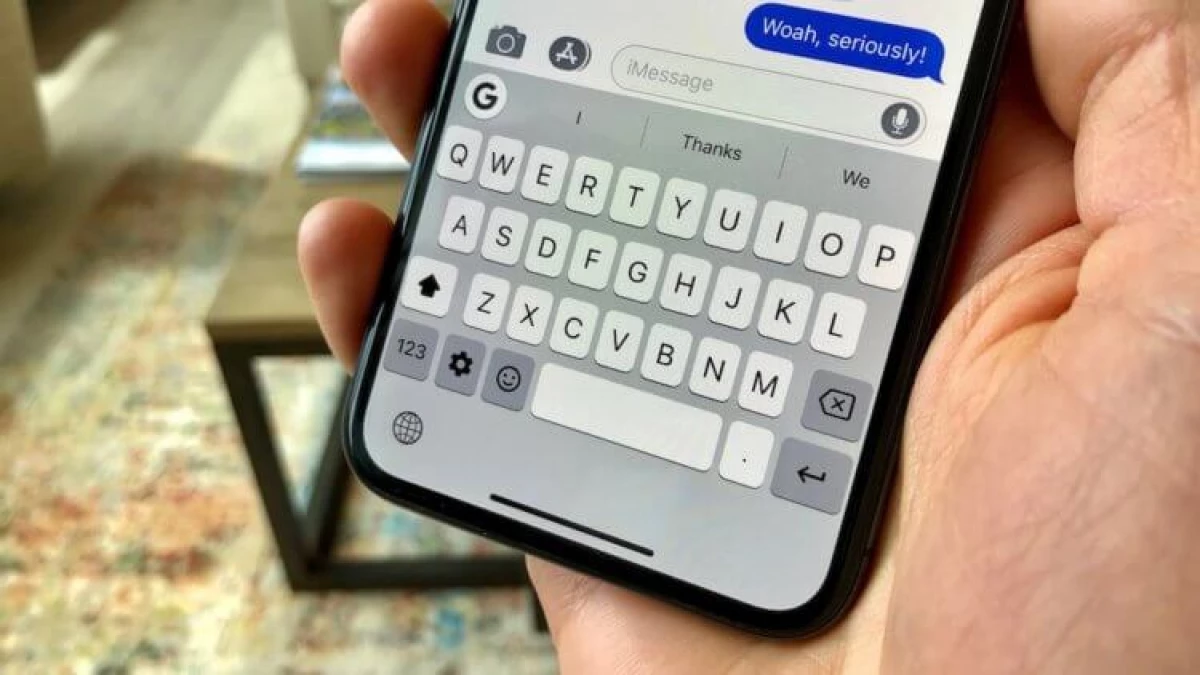
How to check the iPhone warranty
No need to memorize when you bought an iPhone to know how much time left before the expiration of his warranty.
- Open settings - basic.
- Select about this device.
- Click Limited Warranty.
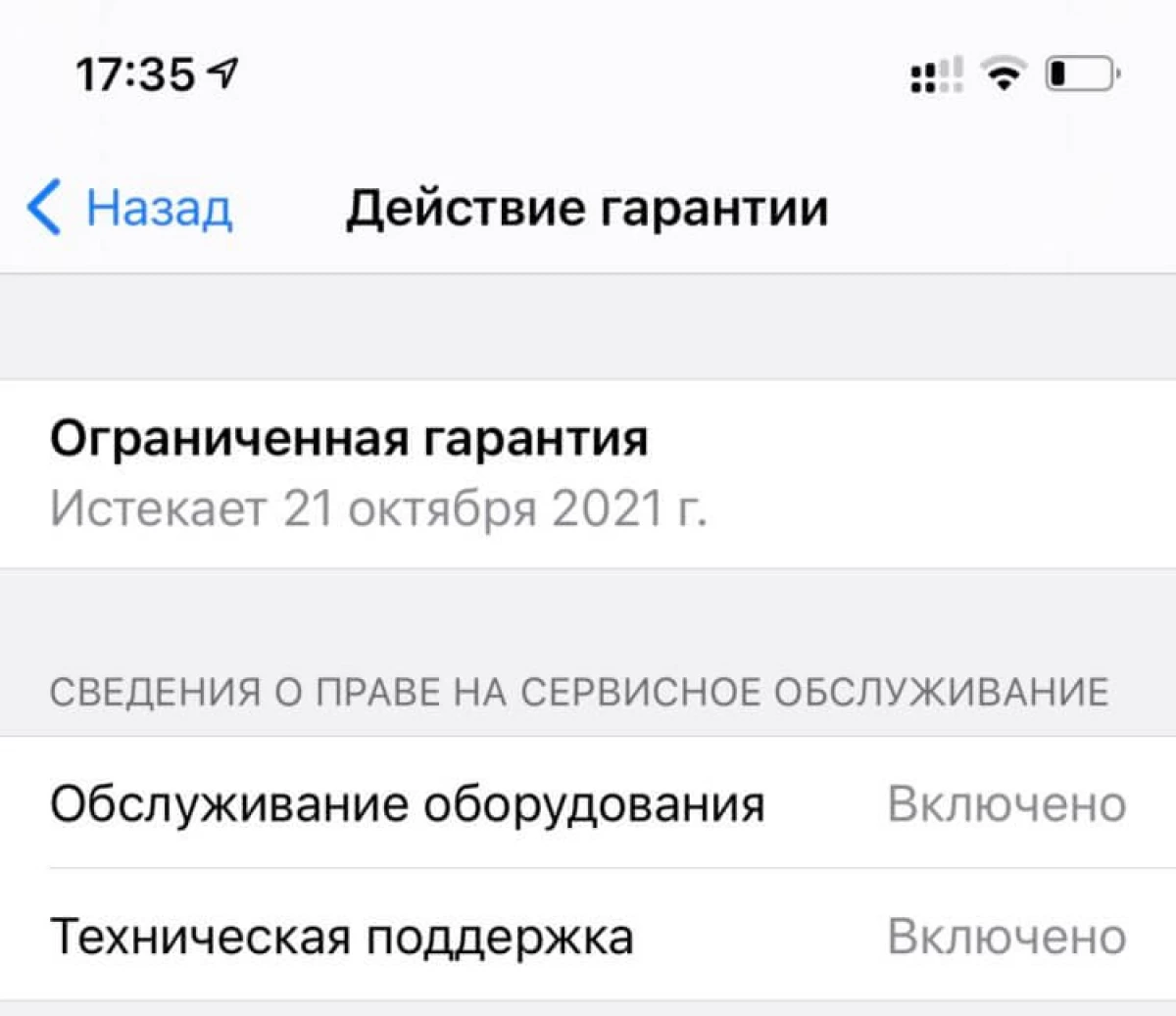
You will see, to what date and the year you have the right to warranty service of the device. Note that, according to the law "On the Protection of Consumer Rights", a longer period of claim is provided - two years from the date of delivery. Therefore, when Apple's warranty ends for a year, you still have the right to free warranty service - but already in accordance with the legislation of the Russian Federation.
How to use the iPhone Camera with Apple Watch
You can use your watch as an iPhone viewfinder to take photos and shoot a video on the back chamber (and see what you take off).- Open the Apple Camera application on Apple Watch.
- Place the iPhone so that the desired object gets into the frame.
- Use Apple Watch as a viewfinder.
- To increase or decrease the image, scroll through the Digital Crown wheel.
- To configure exposure, tap the main part of the picture on the preview screen on the Apple Watch.
- To take a picture, tap the shutter button.
You can use Apple Watch to view the image from the iPhone camera or take a picture. There is also a convenient feature here to establish a shutter trigger timer.
Automatic IPhone Energy Saving Mode
You can create a quick command for power consumption mode so that the iPhone automatically turns it on when the battery is discharged to a certain level.
- In the command Application, create a new automation and select the charge level.
- Set the desired charge level to turn on the power saving mode.
- Click Next - Add Action.
- Select On / Off. Energy saving mode.
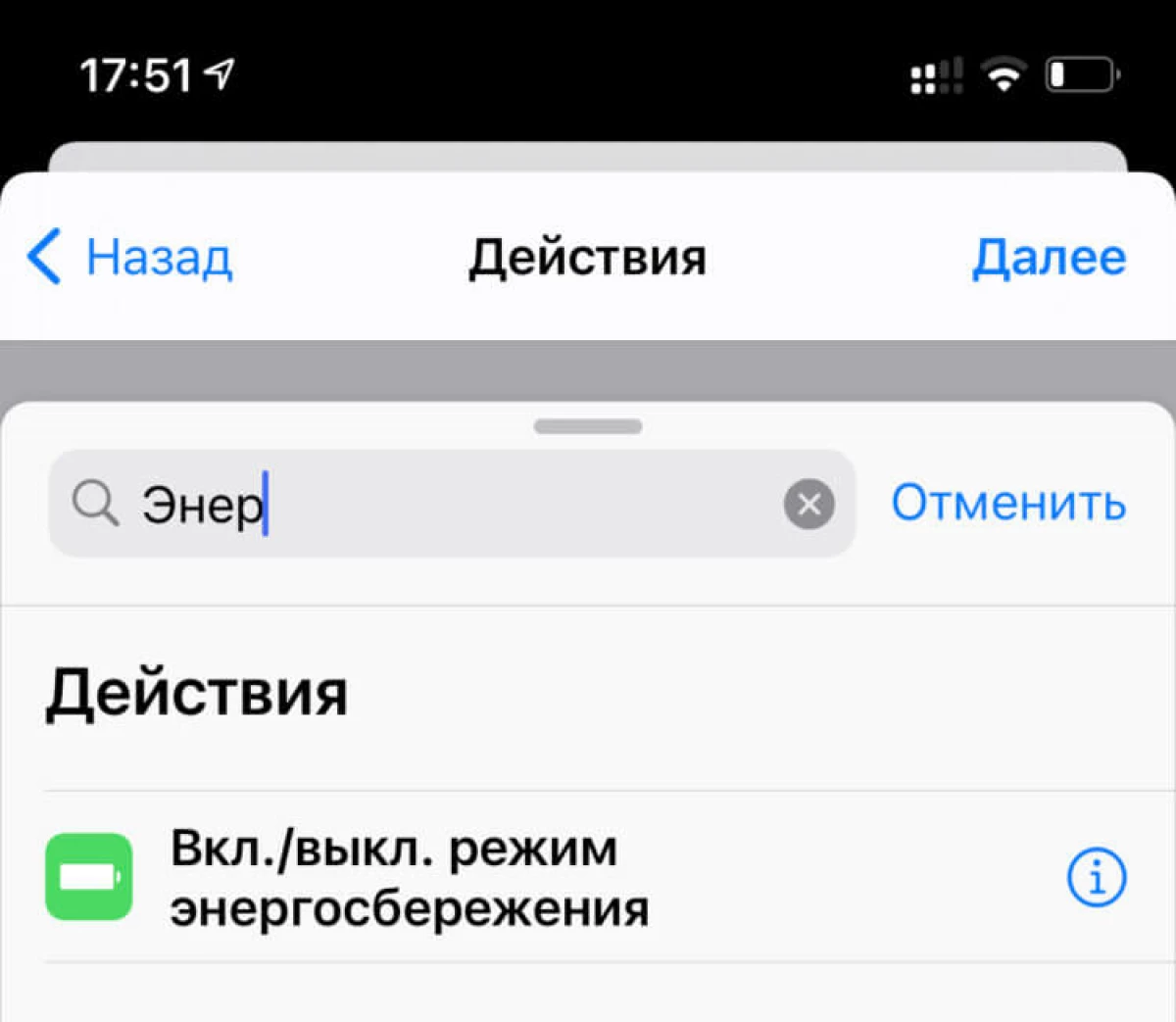
Uncheck the "Ask to Start" checkbox, and the next time the battery of your iPhone will drop to the selected level, the low power mode will automatically turn on.
How to transfer a file with iPhone on Android by AirDrop
If you use the Snapdrop.net service, you can send a file from one device to another, even with iPhone on third-party devices. This is not Airdrop from Apple, but the principle of operation is the same, and it allows you to very quickly transmit data and files, even if you have a computer on Windows or the phone on Android. Just open the site on two devices and start passing files.
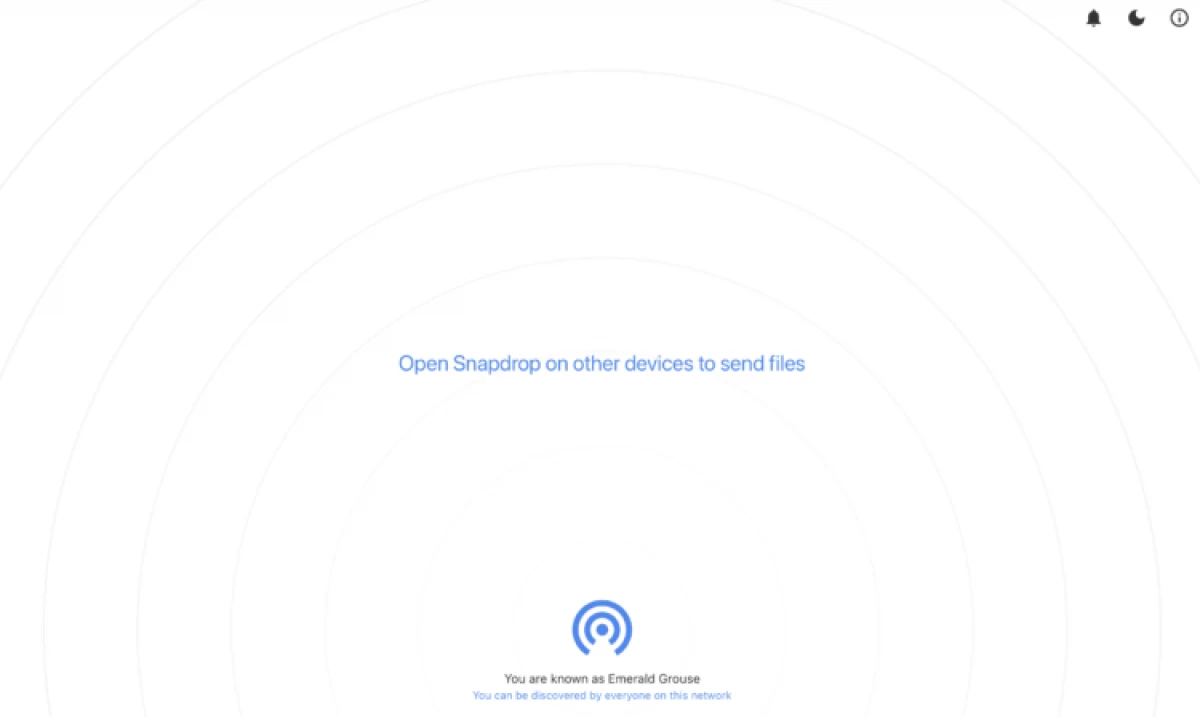
These are just some useful tricks that will make it easier to use the iPhone and allow you to use it expanded. Maybe you also know any interesting Lifehaki iOS? Tell us about them in the comments or in our chat in Telegram.
